Are you looking to increase your sales and visibility on Amazon? Sponsored Brand campaigns are an effective way to do just that. In this article, we’ll guide you through the steps of how to create a Sponsored Brand campaign on Amazon Seller Central. If you’re interested in how to make it successful, we have you covered here!
Step 1: Log onto your Seller Central Account using your Username and Password.
Go to advertising.amazon.com and log in to your account. If you don’t have an account, you’ll need to create one first.
Register for Sponsored Products.
Accept the terms and conditions, and click “Join Now.”
Step 2: Navigate to the “Campaign Manager” tab
Once you’re logged in, navigate to the “Campaign Manager” tab. This is where you can create and manage your ad campaigns.
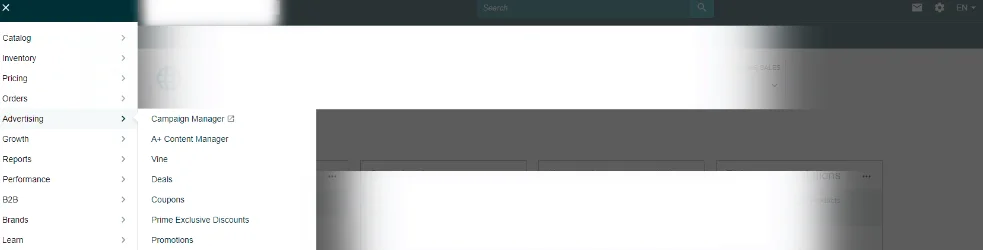
Step 3: Create a new campaign
Click on the “Create Campaign” button to create a new ad campaign.
Step 4: Choose the campaign type
Next, choose “Sponsored Brands” as the type of campaign you want to create.
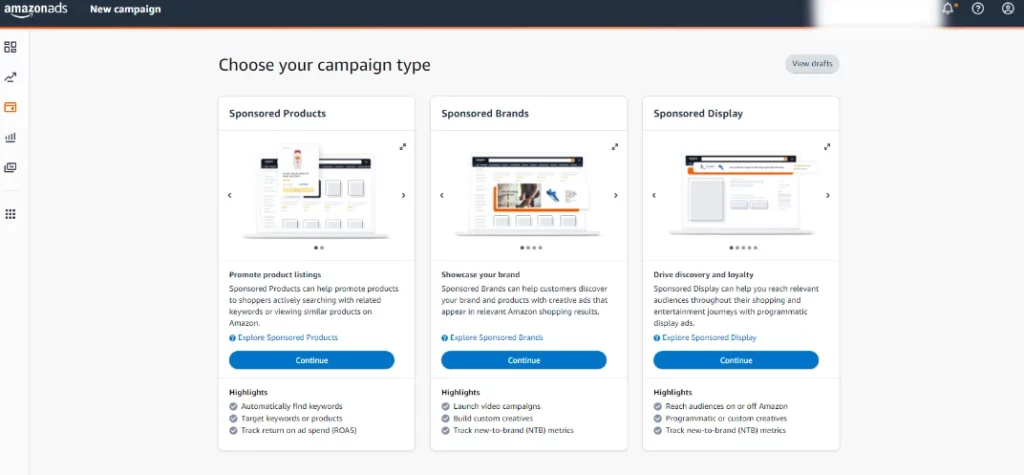
Step 5: Fill out campaign details
Name of the Ad Campaign: Enter a campaign name, this is only visible to you.
Portfolio: Chances are you won’t use this on your first campaign. Portfolios are a group of campaigns that you can organize to meet your advertising needs.
Enter Start and End Date: Provide the “Start Date” and leave the “End Date” blank to allow the campaign always to stay “live.” Doing this means you do not have to create a new campaign and can update the budget when required. Otherwise, just select an End Date for your campaign.
Daily Budget: This is the average amount you have planned and are willing to spend per day.
Brand: Select your brand choice from the drop down

Step 6: Bidding
Next, you must choose your campaign bidding strategy! We have two options:
Automated Bidding and custom bid adjustment are explained in the image below.

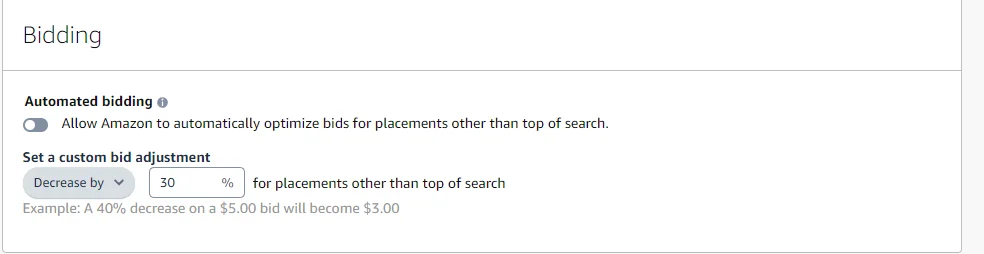
Step 7: Name ad group and select ad format
Name of the Ad Group: Ad groups are a way to organize and manage ads within a campaign.
Ad formats:
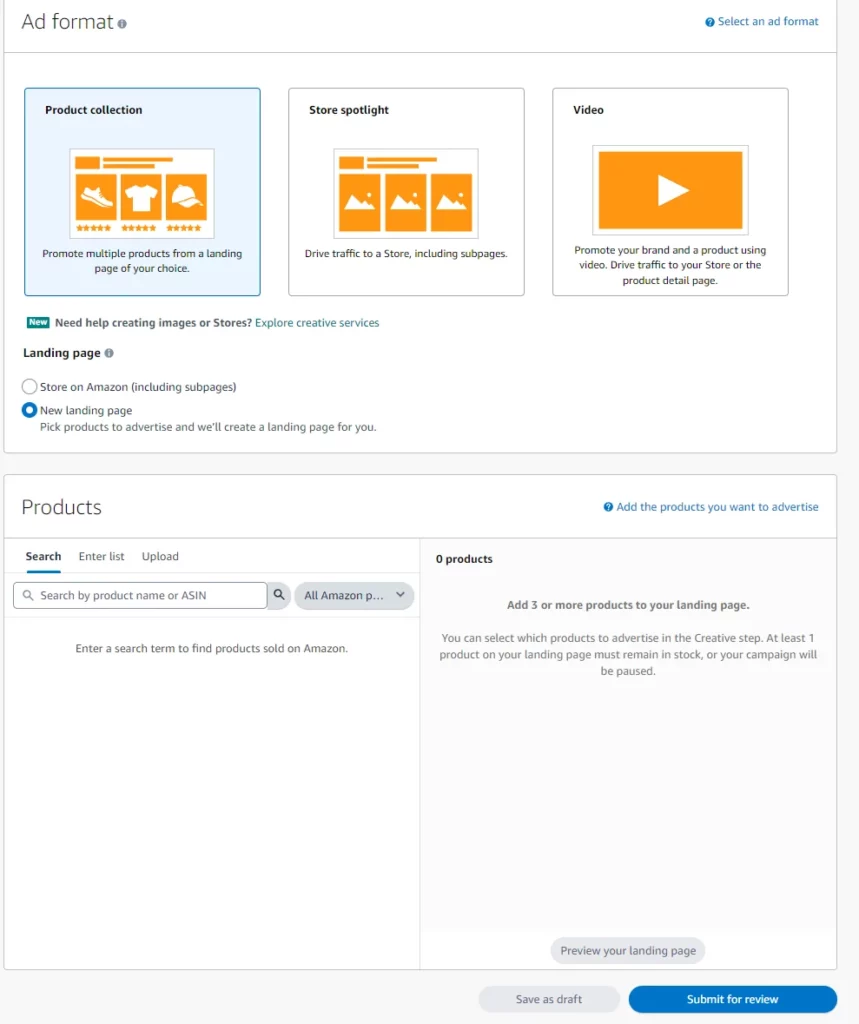
Product collection
With product collection, you can promote a collection of your products.
This type of ad displays above the shopping results when shoppers are searching for products on Amazon, as well as other placements across the site.
Store spotlight
With Store spotlight, you can promote a Store, including its subpages.
This ad will show above the shopping results when shoppers are searching products on Amazon, as well as other placements across the site.
Video
If your goal is to drive conversion and purchases, you can use a video to promote a single product and link that video to the product detail page.
If your goal is drive awareness and consideration, you can use a video to promote your brand and link that video to your Store.
This ad will show within shopping results when shoppers are searching for products on Amazon as well as other placements across the site.
Then choose a landing page for drawing ad traffic. You can either select your Amazon store (including subpages) or a new landing page where you must select at least two products to display
All that’s left is to hit submit for review, Amazon will review the campaign and will set it to run if approved. Campaign review can take a few business days. You will receive an email that informs you about your campaign status. Upon approval of your campaign, the ad will start running. Amazon will collect data for you to apply to future campaigns if you run an automatic campaign. It may take several week to gather enough data to see which campaigns are doing well.
Conclusion
It’s important to note that the information provided on setting up a campaign only covers the fundamental basics. To truly optimize your campaigns, it’s highly recommended that you conduct further research and gain additional knowledge. Our free course is a great resource to delve deeper into the topic and learn about various strategies and techniques that can be used to optimize your campaigns effectively.
Did anything in this article spark your curiosity or bring up a question? Comment below or email us at Howdy@PPCFarm.com. We love talking about PPC!


