You know that understanding your Amazon advertising reports is vital to your business but that doesn’t make them any easier to interpret. Plus, Amazon has 30 different reports available for download and they’re constantly adding more.
What Are the Available Amazon Advertising Reports?
Amazon offers different reports across the 4 different ad types. This article gives a good introduction to the first three ad types.
- Sponsored Products
- Sponsored Brands
- Sponsored Display
- Amazon Attribution
In this article we’re going to stick to discussing the reports available in the Sponsored Products ad type.
Now, let’s get into what kind of data you can get from each of the 9 Sponsored Product Reports.
Sponsored Product Reports
1. Search Term
This is the big kahuna of reports. Not only does it have tons of valuable data about what your customers are actually searching for but this information is not available anywhere else in campaign manager.
2. Targeting
This report has data about your selected targets i.e. keywords, products, categories, brands, etc.
3. Advertised Product
This is a report of all of the ASINs you’re advertising that have received at least 1 impression.
4. Campaign
Here you can find your performance by ad placement on the campaign level.
5. Budget
As of this writing, this report is in Beta. It shows you how often your campaigns are within your budget and impressions you might be missing out on. It kind of seems like a way for Amazon to get you to spend more on advertising but that’s just an opinion.
6. Placement
Here you’ll find data on your performance across the 4 placements – top of search, rest of search, product pages, remarketing off Amazon
7. Purchased Product
This report shows which keywords lead to the purchase of a product. Be careful because it only shows keywords, not search terms. Check out this article for a full breakdown on the difference between keywords and search terms.
8. Performance Over Time
This report is a little disappointing. The name sounds like exactly what you’re looking for but unfortunately only provides insight for Clicks, Cost Per Click (CPC), and Spend. 🙁
9. Search Term Impression Share
Here you can see how each search term compares to other advertisers and overall impressions received compared to others.
How to Navigate and Download Amazon Advertising Reports
Before going any further, it’s really important to know that Amazon will only store 60 to 90 day’s worth of data (depending on the report). That means it’s up to you to download and organize your reports in order to get the most use out of the information.
Thankfully the Amazon gods have blessed us with the option to have reports automatically downloaded and sent directly to your email address. Thank you, daddy Bezos.
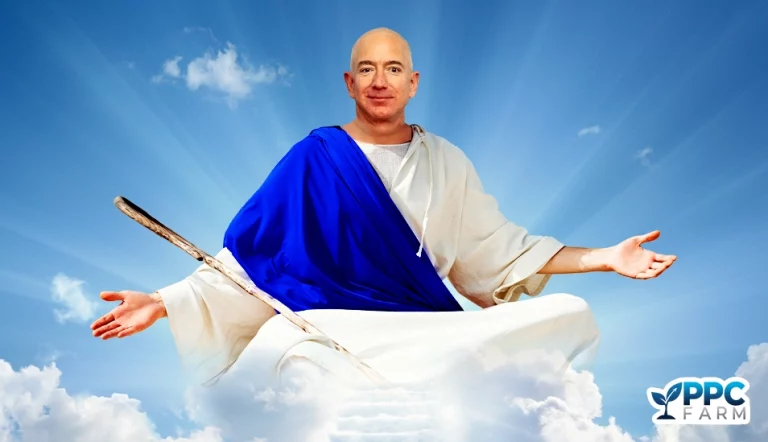
We recommend setting this to a daily frequency in order to start from the most granular data so you can manipulate and organize things from there. To download your reports…
1. Login to Seller Central and find Advertising Reports under the Reports header.
2. Then head on over to Create Report.
3. Select the report you want and hit Run Report.
4. You’ll end up in the history section and you can simply navigate back to your list of reports and wait for it to be ready for download.
5. Once the report is ready, you can download it.
Which Amazon Advertising Reports Are The Most Useful and Why?
In order to get the most use out of any report or data analysis, the best advice we can give would be to go into your analysis with a goal in mind and to look at the data strategically.
It’s really easy to get lost in the sauce and make changes willy-nilly based on a quick glance at the numbers but that can end up hurting you in the long run.
It’s going to depend on your strategy more than likely the Search Term Report is going to be the most useful to you.
The Search Term Report is a goldmine of information and the key to optimizing your PPC campaigns. Here you’ll find valuable metrics like Impressions, Clicks, CTR, CPC, CVR, Sales, Spend, ACoS and RoAS.
Let’s say you’ve got a broad campaign set up for “notebook” and you’re getting lots of sales from that keyword. Rather than just continuing to throw more money at this very broad keyword, you can use the Search Term report to find out the performance of what customers are actually searching for and then add those terms to exact campaigns.
Not only that but you can use this report to find out where you might be wasting money on irrelevant search terms and add those as negative keywords. We’ve got a whole article on negative keywords here.
How do you use Amazon’s ad reports to help you manage your campaigns?
Did anything in this article spark your curiosity or bring up a question? Comment below or email us at Howdy@PPCFarm.com. We love talking about PPC!


